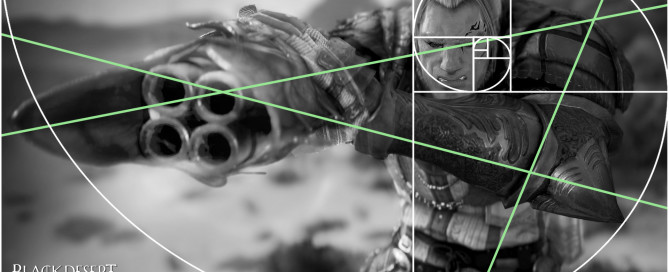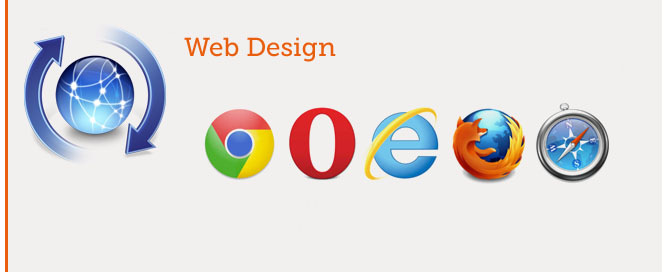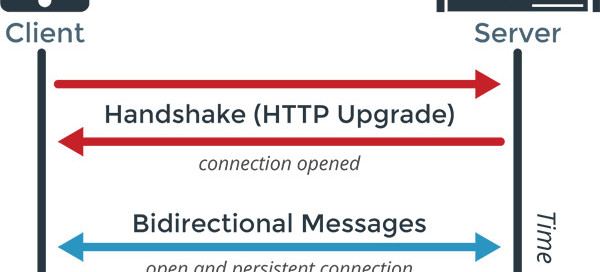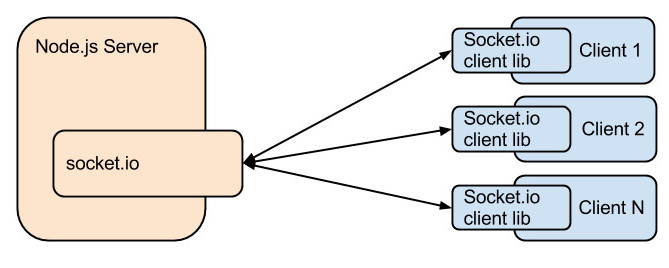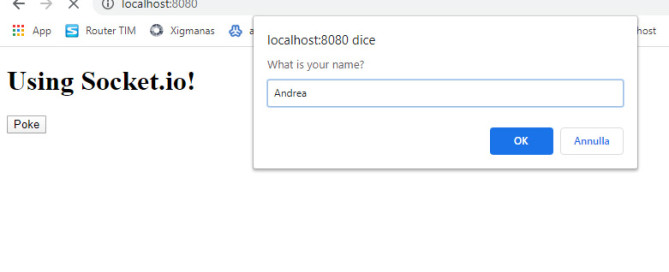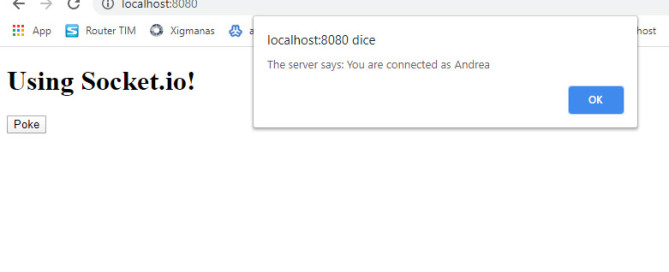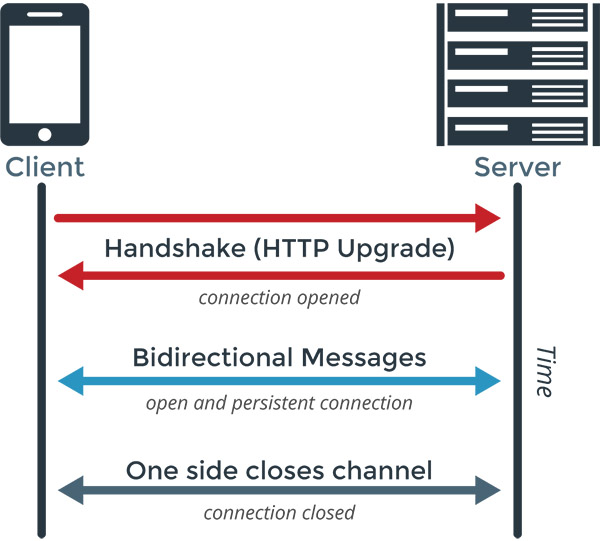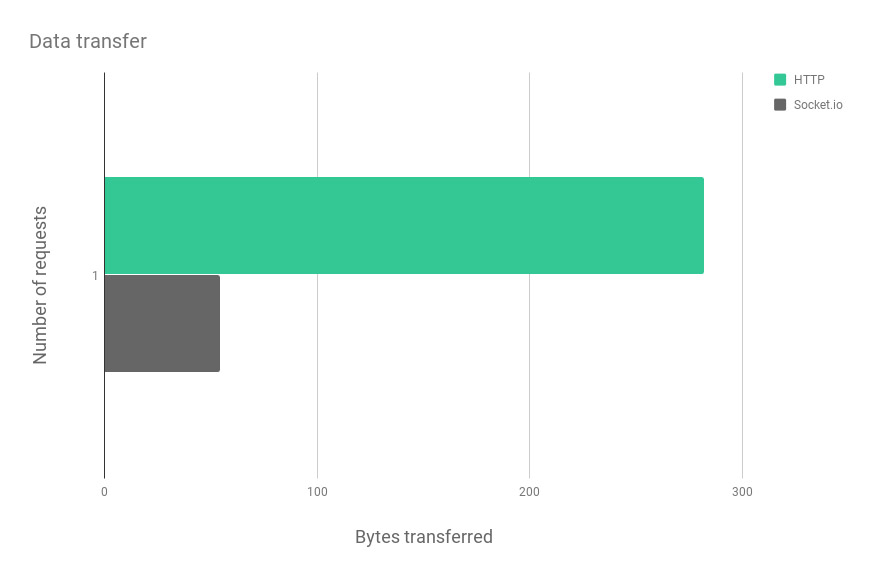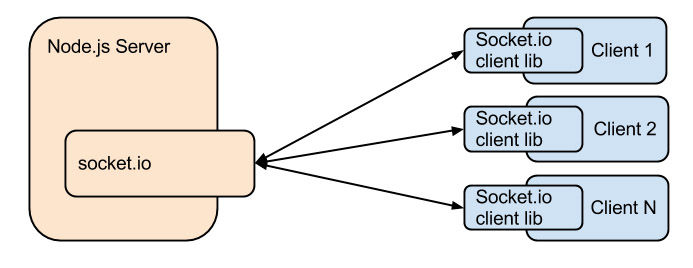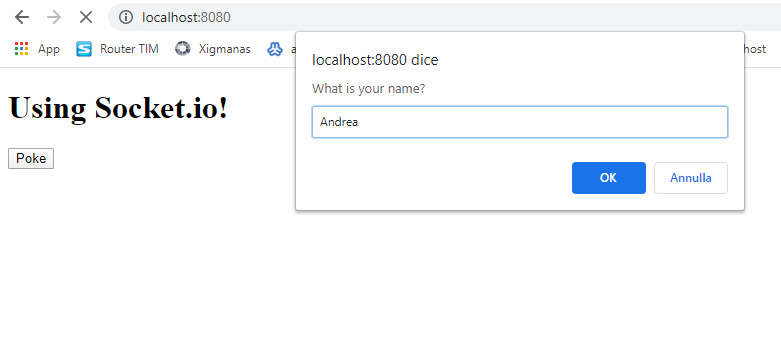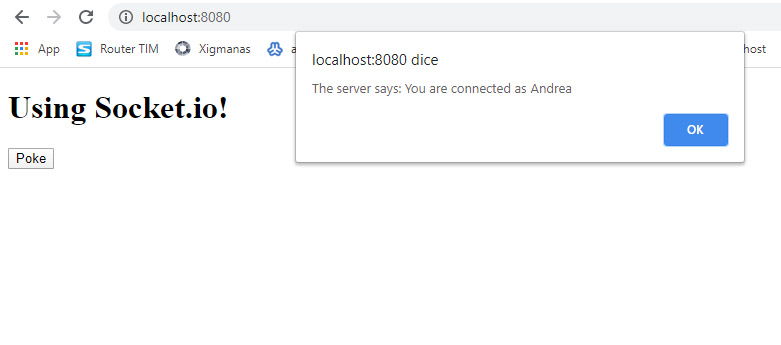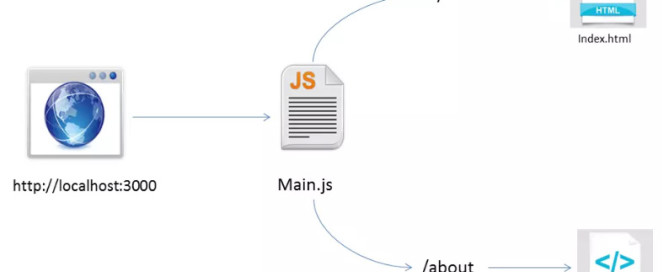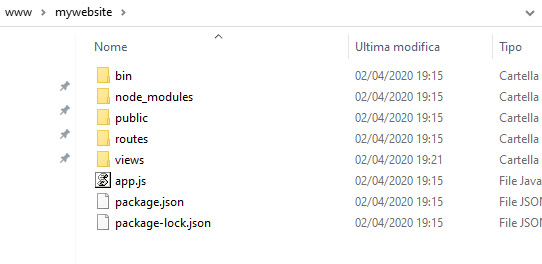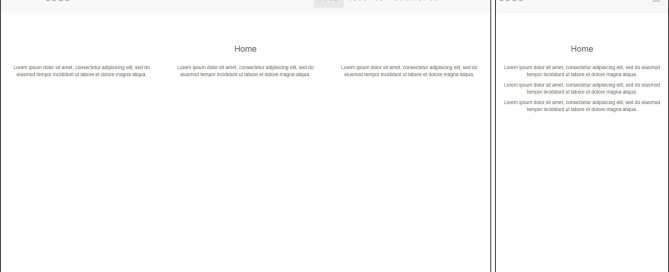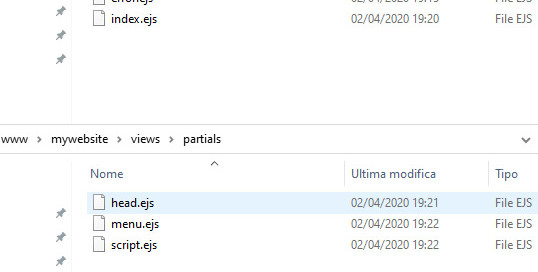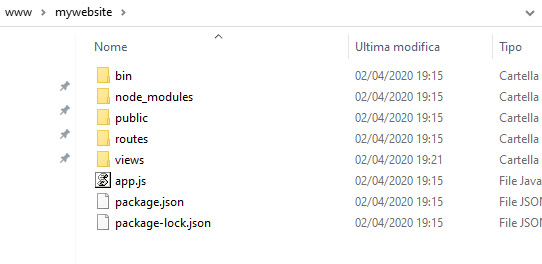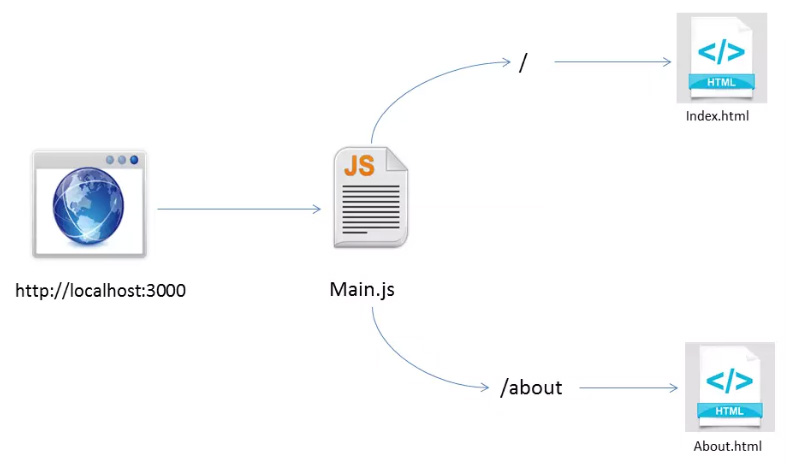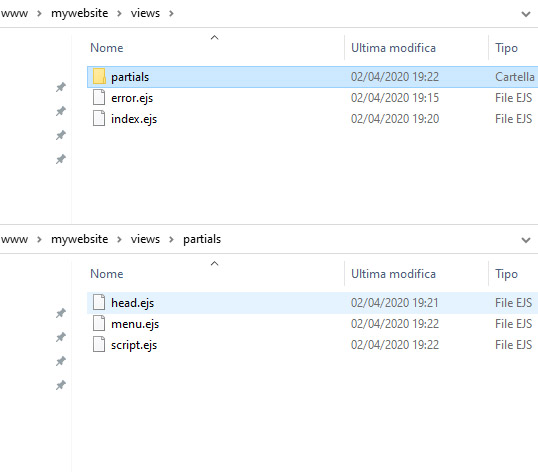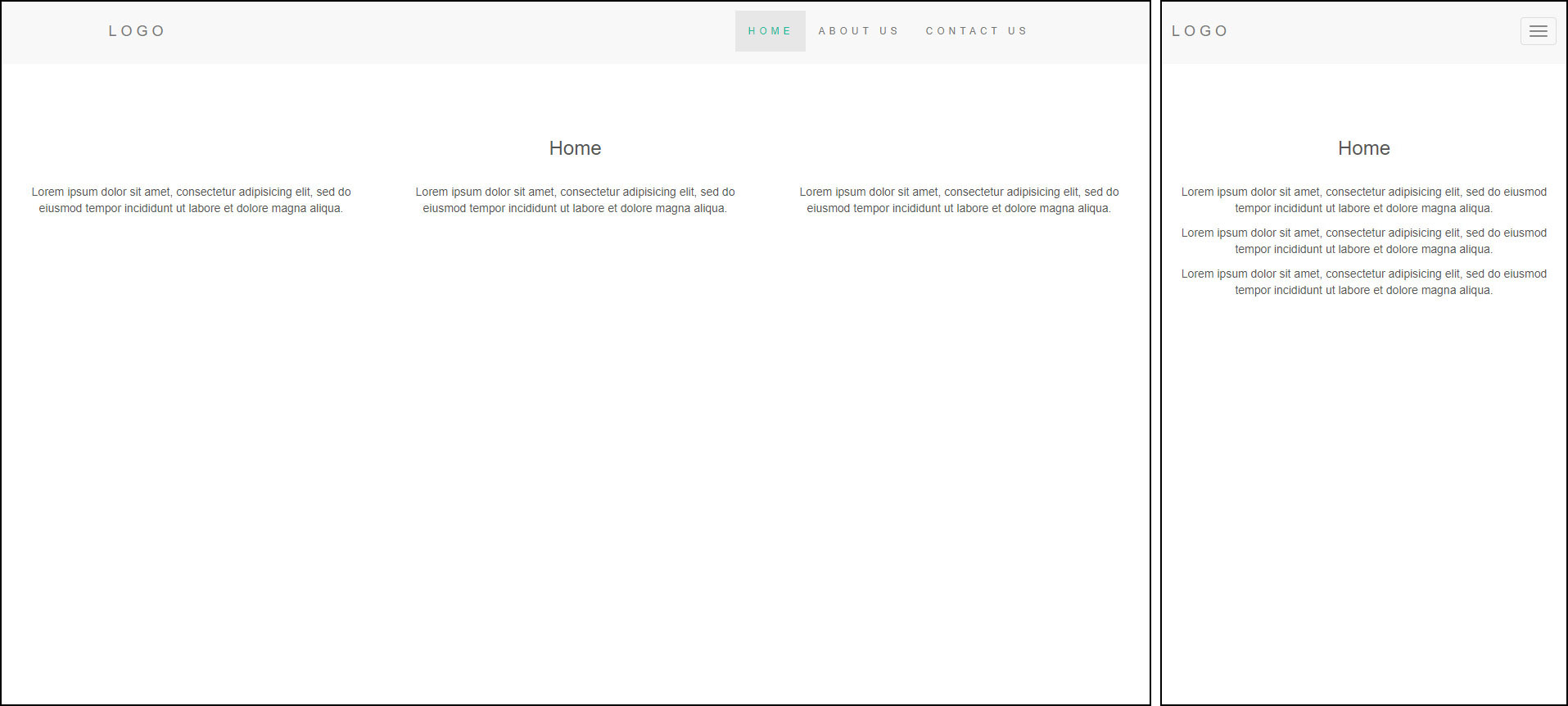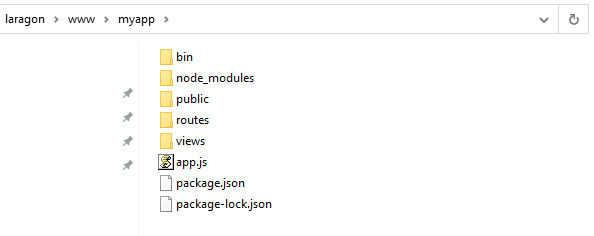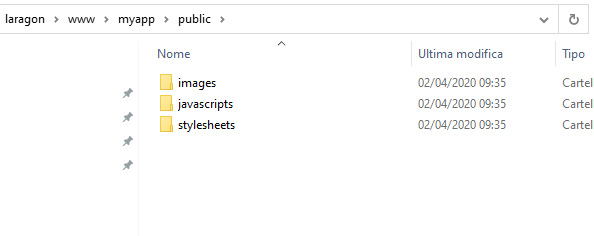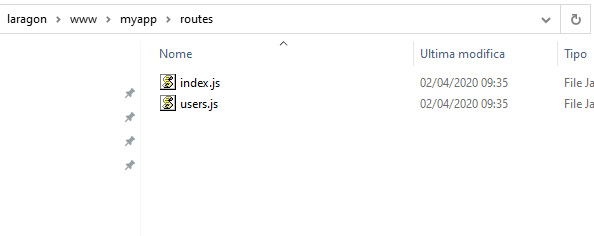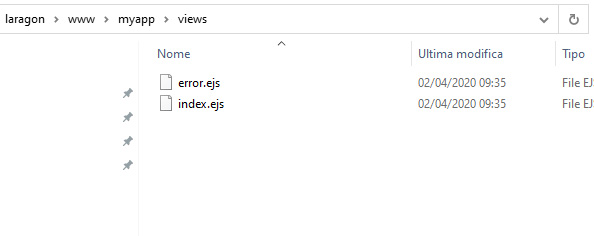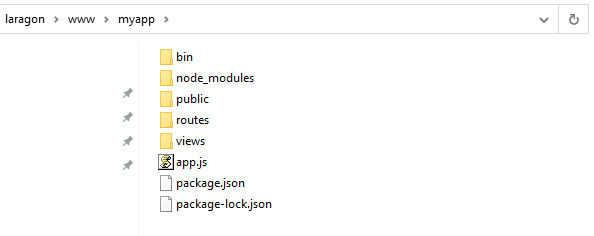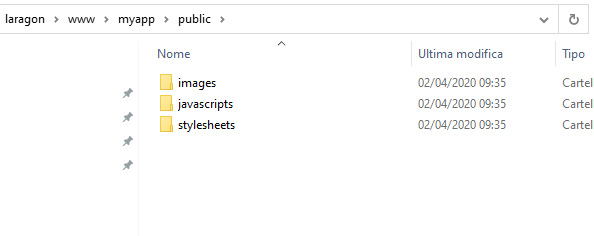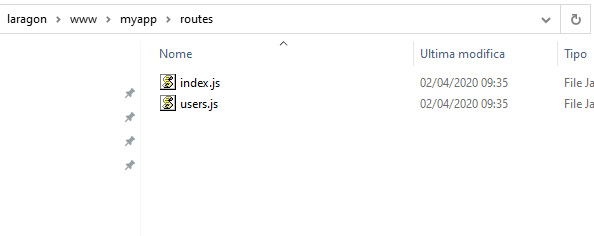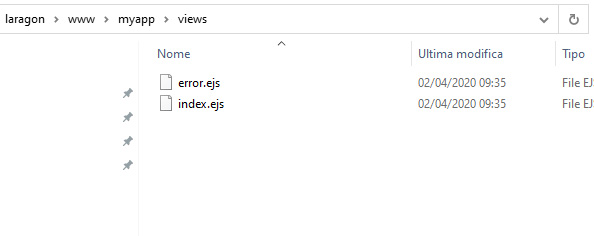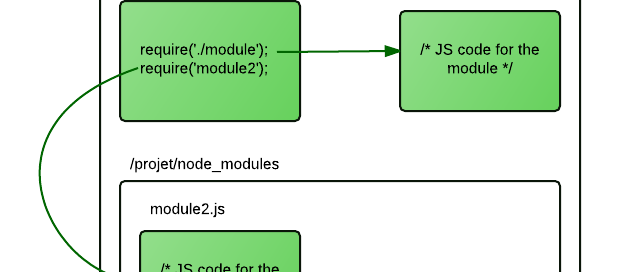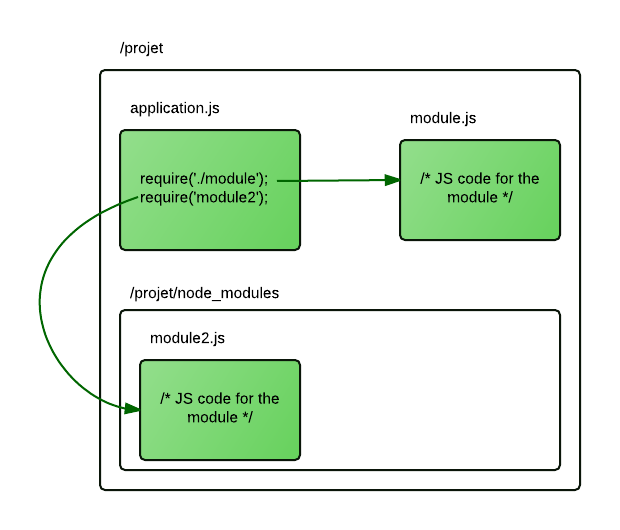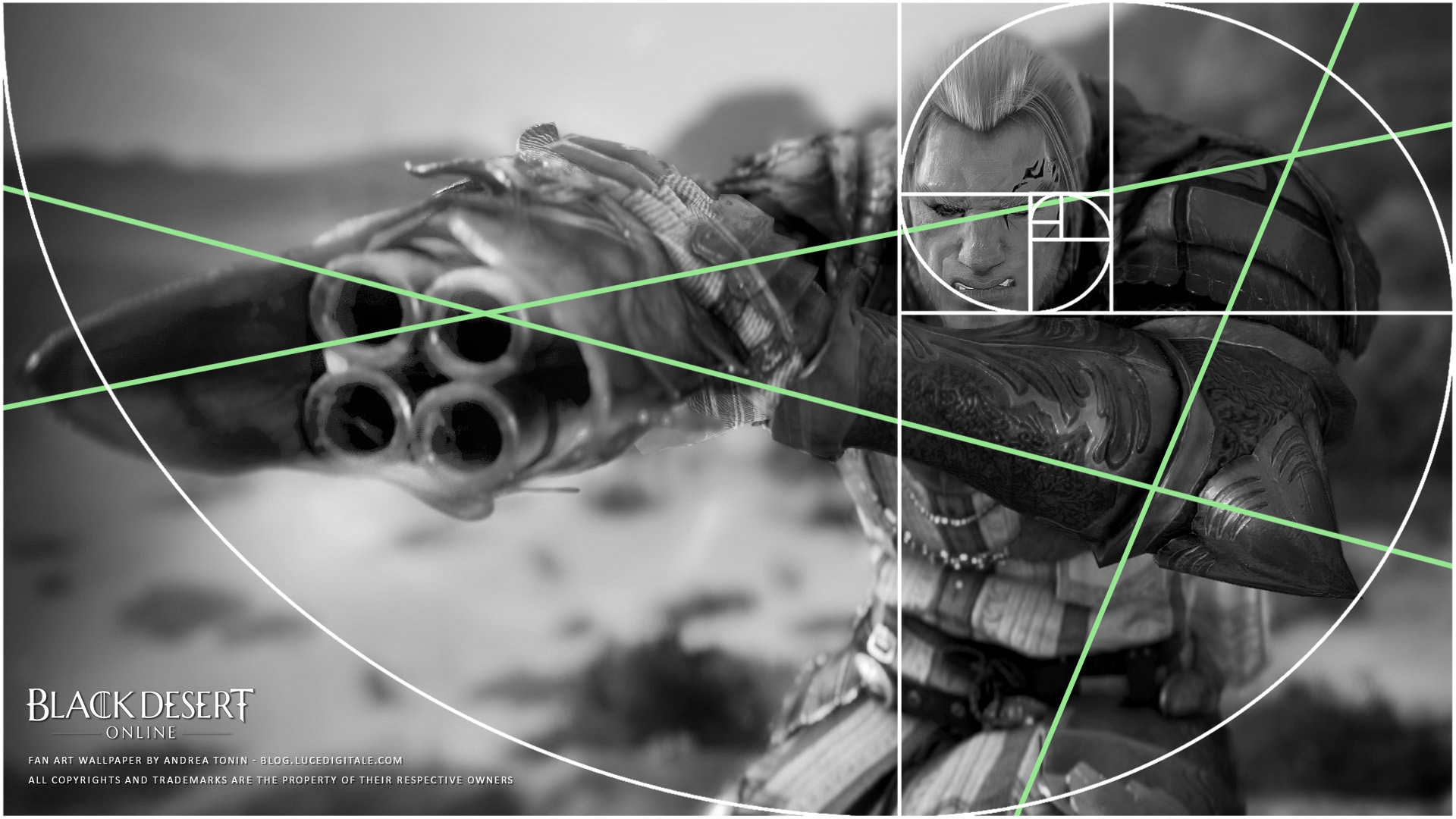
EN
Wallpaper I made with mixed digital technique:
3D game engine / photo painting / digital painting (© Kakao Games – Black Desert Online)
I continue this post with some technical / artistic notes for graphics enthusiasts.
– Focus:
The focus of the image is the face. I paid particular attention to highlighting the veins and color of the face, repainting the original facial expression to better enhance the aggressiveness that well suits the character.
The cannon installed on the right arm has been heavily blurred to keep the viewer’s attention on the face.
– Color:
For the color setup I added some touches of green to recall the green splashes of environmental green you cann see in the background.
– Composition
The composition is classic, the face is inside the upper third.
The golden ratio relationships are created by the pose of the body and the diagonal of the outstretched arm. The horizon line of the background is evidently follow the right arm. The position of the arms creates a ‘frame’ effect around the face. The size of the character is important, it leaves very little ‘air’ above the head to highlight the size of the character, which gives the idea of ’entering’ with difficulty in the 16:9 of the wallpaper.
– Pose
I find the pose really beautiful, the effort of the face and the raised shoulders make the idea of muscle tension. The curve created by the bust and hips suggests the idea of dynamic attention. The body has a slight imbalance on its left. The impression is that the pose is an ‘anticipation’ to the movement that could follow or that it is a ‘succession beyond the stop’ pose before reaching an arrival and balance pose.
– Special effects
I did not use particular effects or too heavy smoke to avoid the risk of obtain a ‘dirty’ the image. I only added a slight smoke effect over the cannon, mixed with a movement effect to follow the right arm.
IT
Wallpaper che ho realizzato con tecnica digitale mista:
game engine 3D/fotopittura/pittura digitale (© Kakao Games – Black Desert Online)
Proseguo questo post con qualche nota tecnica/artistica per gli appassionati di grafica.
– Focus:
Il focus dell’immagine è il volto. Ho posto particolare attenzione nel mettere in evidenza le venature e il colore della faccia perfezionando in fotopittura l’espressione facciale originale per rendere meglio l’aggressività che ben si addice al personaggio.
Il cannone installato sul braccio destro è stata pesantemente sfuocata per mantenere l’attenzione dello spettatore sul volto.
– Colore:
Per il bilanciamento del colore mi è sembrato naturale riprendere il colore rosso, visto l’ambiente desertico che circonda il personaggio, facendo attenzione a mantenerlo desaturato per non perdere il focus descritto in precedenza. Ho aggiunto alcuni tocchi di verde per richiamare gli sprazzi di verde ambientale presenti in background.
– Composizione
La composizione è classica, il volto coincide con il terzo superiore destro dell’immagine.
I rapporti aurei, diagonali e spirale aurea, sono creati dalla posa del corpo e dalla diagonale del braccio disteso. La linea d’orizzonte del background è evidentemente ripresa per seguire il braccio destro. La posizione delle braccia di fatto crea un effetto ‘frame’ attorno al viso. L’ingombro del personaggio è volutamente importante, lasciando pochissima ‘aria’ sopra la testa per evidenziare le dimensioni del personaggio, che da l’idea di ‘entrare’ a fatica nei 16:9 del wallpaper.
– Pose Design
Trovo la posa veramente bella, lo sforzo del volto e le spalle sollevate rendono l’idea della tensione muscolare. La curva disegnata dal busto e dalle anche suggerisce l’idea di un’azione dinamica. Il corpo ha un leggero sbilanciamento sulla sua sinistra. L’impressione è quella che la posa sia di ‘anticipazione’ al movimento che potrebbe seguire o che sia una posa di ‘susseguenza oltre il punto di stop’ prima di raggiungere una posa di arrivo e di equilibrio.
– Effetti Speciali
Ho evitato l’utilizzo di effetti particellari o di fumo troppo pesanti perché in questo caso avrebbero a mio avviso sporcato troppo l’immagine. Ho aggiunso solo un leggero effetto fumo sopra il cannone, stirato con un effetto movimento a seguire il braccio destro.