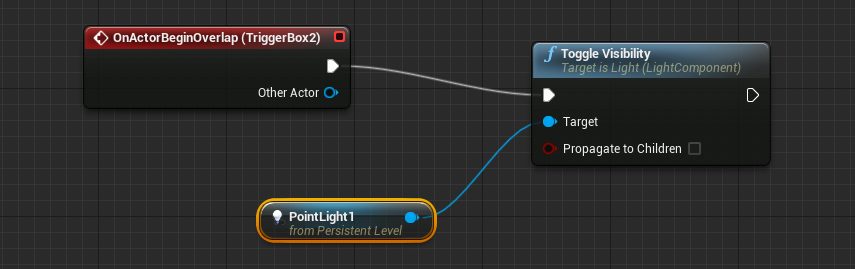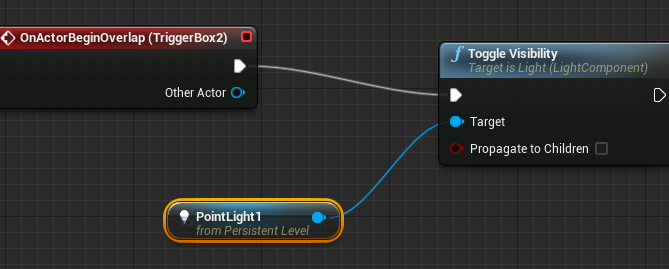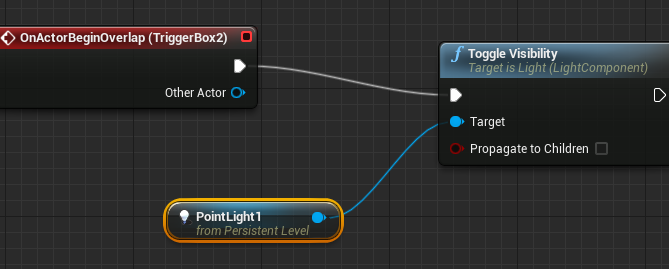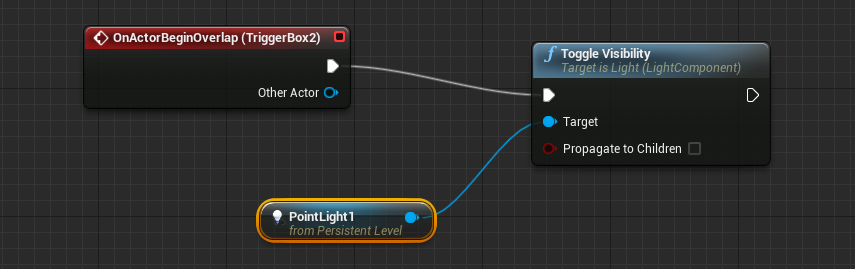Unreal Engine – Installation and folder structure
Installation
1. Install Visual C++ Redistributable Packages for Visual Studio 2013, you can find it at: http://www.microsoft.com/en-us/download/details.aspx?id=40784
Download and install vcredist_x64.exe for 64 bit OS
The Visual C++ Redistributable Packages install run-time components that are required to run C++ applications that are built by using Visual Studio 2013.
If you do not install the package you will have the message ‘MSVCP120.dll is missing from your computer’.
2. Install Unreal Engine
Installation Folder Structure
If you use the installation folder C:/UnrealEngine, you will find some important folders inside:
/Engine/Binaries/Win64/UE4Editor.exe -> execute this to start the editor
/Samples/StarterContent
/Architecture -> *.uasset (unreal assets) – risorse
/Audio
/Blueprints
/Maps
/Materials
/Particles
/Props
/Shapes
/Textures
/Templates
/TP_2DSideScroller -> based on C++ -> you need Visual Studio 2013 installed to compile
/TP_2DSideScrollerBP -> based on Blue Print -> visual scripting, do not require additional software
/TP_FirstPerson
/TP_FirstPersonBP
…
Project Folder Structure
If you store your project on D:/Unreal you will find
/Yourproject
/YourProject.uproject (unreal project)
/Config -> configuration files for Editor, Engine, Game, Input
/Content -> your *.uasset, Animations, Architecture, Audio etc…
/DerivatedDataCache
/Intermediate
/Saved