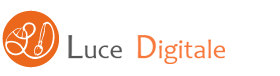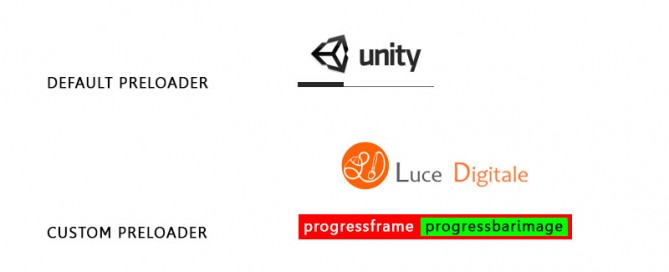Unity 3D Game Engine 4.x – Custom Web Player Preload
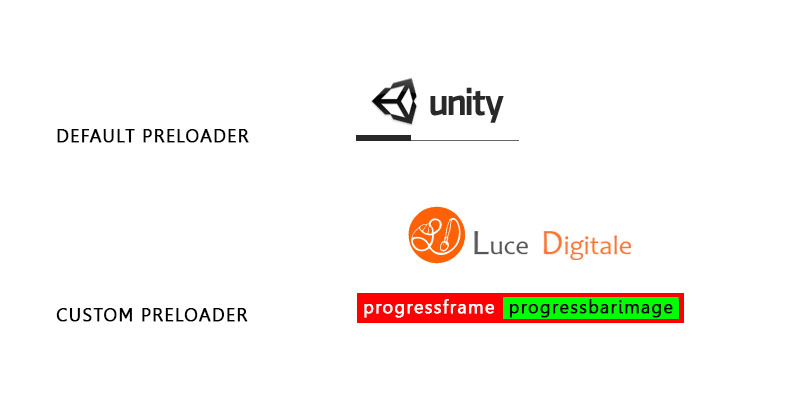
Inside your Build folder you have:
– space_shooter.html
– space_shooter.unity3d
Copy here:
– MyLogo.png
– MyProgressBar.png
– MyProgressFrame.png
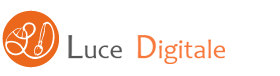
![]()
![]()
Open space_shooter.html and add:
// Customizing the Unity Web Player START
// Copy png images in the same folder of this html and .unity3d file
var params = {
backgroundcolor: "A0A0A0",
bordercolor: "000000",
textcolor: "FFFFFF",
logoimage: "MyLogo.png",
progressbarimage: "MyProgressBar.png",
progressframeimage: "MyProgressFrame.png"
};
// Customizing the Unity Web Player END
Remove…
var u = new UnityObject2(config);
… and replace with:
var u = new UnityObject2({ params: params });
How does it work?
Easy! It create an array of parameters – var params = … – and pass them to UnityObject2 constructor.
Complete Code sample:
DEFAULT PLAYER:
<!DOCTYPE html PUBLIC "-//W3C//DTD XHTML 1.0 Strict//EN" "http://www.w3.org/TR/xhtml1/DTD/xhtml1-strict.dtd">
<html xmlns="http://www.w3.org/1999/xhtml">
<head>
<meta http-equiv="Content-Type" content="text/html; charset=utf-8">
<title>Luce Digitale | Space Shooter</title>
<script type='text/javascript' src='https://ssl-webplayer.unity3d.com/download_webplayer-3.x/3.0/uo/jquery.min.js'></script>
<script type="text/javascript">
<!--
var unityObjectUrl = "http://webplayer.unity3d.com/download_webplayer-3.x/3.0/uo/UnityObject2.js";
if (document.location.protocol == 'https:')
unityObjectUrl = unityObjectUrl.replace("http://", "https://ssl-");
document.write('<script type="text\/javascript" src="' + unityObjectUrl + '"><\/script>');
-->
</script>
<script type="text/javascript">
<!--
var config = {
width: 600,
height: 900,
params: { enableDebugging:"0" }
};
var u = new UnityObject2(config);
jQuery(function() {
var $missingScreen = jQuery("#unityPlayer").find(".missing");
var $brokenScreen = jQuery("#unityPlayer").find(".broken");
$missingScreen.hide();
$brokenScreen.hide();
u.observeProgress(function (progress) {
switch(progress.pluginStatus) {
case "broken":
$brokenScreen.find("a").click(function (e) {
e.stopPropagation();
e.preventDefault();
u.installPlugin();
return false;
});
$brokenScreen.show();
break;
case "missing":
$missingScreen.find("a").click(function (e) {
e.stopPropagation();
e.preventDefault();
u.installPlugin();
return false;
});
$missingScreen.show();
break;
case "installed":
$missingScreen.remove();
break;
case "first":
break;
}
});
u.initPlugin(jQuery("#unityPlayer")[0], "space_shooter.unity3d");
});
-->
</script>
<style type="text/css">
<!--
body {
font-family: Helvetica, Verdana, Arial, sans-serif;
background-color: white;
color: black;
text-align: center;
}
a:link, a:visited {
color: #000;
}
a:active, a:hover {
color: #666;
}
p.header {
font-size: small;
}
p.header span {
font-weight: bold;
}
p.footer {
font-size: x-small;
}
div.content {
margin: auto;
width: 600px;
}
div.broken,
div.missing {
margin: auto;
position: relative;
top: 50%;
width: 193px;
}
div.broken a,
div.missing a {
height: 63px;
position: relative;
top: -31px;
}
div.broken img,
div.missing img {
border-width: 0px;
}
div.broken {
display: none;
}
div#unityPlayer {
cursor: default;
height: 900px;
width: 600px;
}
-->
</style>
</head>
<body>
<p class="header"><span>Se è la prima volta che si gioca | </span>Installare il plugin richiesto, chiudere e riavviare il browser</p>
<div class="content">
<div id="unityPlayer">
<div class="missing">
<a href="http://unity3d.com/webplayer/" title="Unity Web Player. Install now!">
<img alt="Unity Web Player. Install now!" src="http://webplayer.unity3d.com/installation/getunity.png" width="193" height="63" />
</a>
</div>
<div class="broken">
<a href="http://unity3d.com/webplayer/" title="Unity Web Player. Install now! Restart your browser after install.">
<img alt="Unity Web Player. Install now! Restart your browser after install." src="http://webplayer.unity3d.com/installation/getunityrestart.png" width="193" height="63" />
</a>
</div>
</div>
</div>
<p class="footer">« avaiable on <a href="http://www.lucedigitale.com" title="Luce Digitale">www.lucedigitale.com</a> »</p>
</body>
</html>
CUSTOM PLAYER:
<!DOCTYPE html PUBLIC "-//W3C//DTD XHTML 1.0 Strict//EN" "http://www.w3.org/TR/xhtml1/DTD/xhtml1-strict.dtd">
<html xmlns="http://www.w3.org/1999/xhtml">
<head>
<meta http-equiv="Content-Type" content="text/html; charset=utf-8">
<title>Luce Digitale | Space Shooter</title>
<script type='text/javascript' src='https://ssl-webplayer.unity3d.com/download_webplayer-3.x/3.0/uo/jquery.min.js'></script>
<script type="text/javascript">
<!--
var unityObjectUrl = "http://webplayer.unity3d.com/download_webplayer-3.x/3.0/uo/UnityObject2.js";
if (document.location.protocol == 'https:')
unityObjectUrl = unityObjectUrl.replace("http://", "https://ssl-");
document.write('<script type="text\/javascript" src="' + unityObjectUrl + '"><\/script>');
-->
</script>
<script type="text/javascript">
// Customizing the Unity Web Player START
// Copy png images in the same folder of this html and .unity3d file
var params = {
backgroundcolor: "A0A0A0",
bordercolor: "000000",
textcolor: "FFFFFF",
logoimage: "MyLogo.png",
progressbarimage: "MyProgressBar.png",
progressframeimage: "MyProgressFrame.png"
};
// Customizing the Unity Web Player END
<!--
var config = {
width: 600,
height: 900,
params: { enableDebugging:"0" }
};
// Remove default settings -> var u = new UnityObject2(config);
// Replace with custom settings START
var u = new UnityObject2({ params: params });
// Replace with custom settings END
jQuery(function() {
var $missingScreen = jQuery("#unityPlayer").find(".missing");
var $brokenScreen = jQuery("#unityPlayer").find(".broken");
$missingScreen.hide();
$brokenScreen.hide();
u.observeProgress(function (progress) {
switch(progress.pluginStatus) {
case "broken":
$brokenScreen.find("a").click(function (e) {
e.stopPropagation();
e.preventDefault();
u.installPlugin();
return false;
});
$brokenScreen.show();
break;
case "missing":
$missingScreen.find("a").click(function (e) {
e.stopPropagation();
e.preventDefault();
u.installPlugin();
return false;
});
$missingScreen.show();
break;
case "installed":
$missingScreen.remove();
break;
case "first":
break;
}
});
u.initPlugin(jQuery("#unityPlayer")[0], "space_shooter.unity3d");
});
-->
</script>
<style type="text/css">
<!--
body {
font-family: Helvetica, Verdana, Arial, sans-serif;
background-color: white;
color: black;
text-align: center;
}
a:link, a:visited {
color: #000;
}
a:active, a:hover {
color: #666;
}
p.header {
font-size: small;
}
p.header span {
font-weight: bold;
}
p.footer {
font-size: x-small;
}
div.content {
margin: auto;
width: 600px;
}
div.broken,
div.missing {
margin: auto;
position: relative;
top: 50%;
width: 193px;
}
div.broken a,
div.missing a {
height: 63px;
position: relative;
top: -31px;
}
div.broken img,
div.missing img {
border-width: 0px;
}
div.broken {
display: none;
}
div#unityPlayer {
cursor: default;
height: 900px;
width: 600px;
}
-->
</style>
</head>
<body>
<p class="header"><span>Se è la prima volta che si gioca | </span>Installare il plugin richiesto, chiudere e riavviare il browser</p>
<div class="content">
<div id="unityPlayer">
<div class="missing">
<a href="http://unity3d.com/webplayer/" title="Unity Web Player. Install now!">
<img alt="Unity Web Player. Install now!" src="http://webplayer.unity3d.com/installation/getunity.png" width="193" height="63" />
</a>
</div>
<div class="broken">
<a href="http://unity3d.com/webplayer/" title="Unity Web Player. Install now! Restart your browser after install.">
<img alt="Unity Web Player. Install now! Restart your browser after install." src="http://webplayer.unity3d.com/installation/getunityrestart.png" width="193" height="63" />
</a>
</div>
</div>
</div>
<p class="footer">« avaiable on <a href="http://www.lucedigitale.com" title="Luce Digitale">www.lucedigitale.com</a> »</p>
</body>
</html>