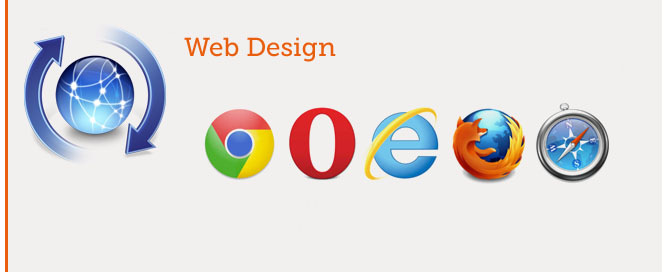Unity 3D Game Engine – Android – Multi Touch – Pich to Zoom – JavaScript
ZommIn ZoomOut the camera using pinch gesture.
Inside Hierarchy create:
1. Cube (Gameobject)
2. Main Camera, attach the script ‘PinchZoom.js’
PinchZoom.js:
#pragma strict
// Pinch to Zoom
// Attach this script to Main Camera
public var perspectiveZoomSpeed : float = 0.5f; // The rate of change of the field of view in perspective mode. E' la velocità con la quale si avrà lo zoom
public var orthoZoomSpeed : float = 0.5f; // The rate of change of the orthographic size in orthographic mode. E' la velocità con la quale si avrà lo zoom
function Update()
{
// If there are two touches on the device...
if (Input.touchCount == 2)
{
// Store both touches.
var touchZero = Input.GetTouch(0);
var touchOne = Input.GetTouch(1);
// Find the position in the previous frame of each touch.
var touchZeroPrevPos = touchZero.position - touchZero.deltaPosition;
var touchOnePrevPos = touchOne.position - touchOne.deltaPosition;
// Find the magnitude of the vector (the distance) between the touches in each frame.
var prevTouchDeltaMag = (touchZeroPrevPos - touchOnePrevPos).magnitude;
var touchDeltaMag = (touchZero.position - touchOne.position).magnitude;
// Find the difference in the distances between each frame.
var deltaMagnitudeDiff = prevTouchDeltaMag - touchDeltaMag;
// If the camera is orthographic...
if (camera.isOrthoGraphic)
{
// ... change the orthographic size based on the change in distance between the touches.
camera.orthographicSize += deltaMagnitudeDiff * orthoZoomSpeed;
// Make sure the orthographic size never drops below zero.
camera.orthographicSize = Mathf.Max(camera.orthographicSize, 0.1f);
}
else
{
// Otherwise change the field of view based on the change in distance between the touches.
camera.fieldOfView += deltaMagnitudeDiff * perspectiveZoomSpeed;
// Clamp the field of view to make sure it's between 0 and 180.
// Clam in inglese significa 'morsetto', significa limitare il valore ad un valore massimo ed un valore minimo prestabilito
camera.fieldOfView = Mathf.Clamp(camera.fieldOfView, 0.1f, 179.9f);
}
}
}