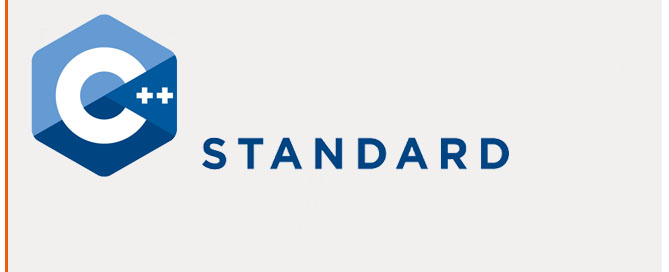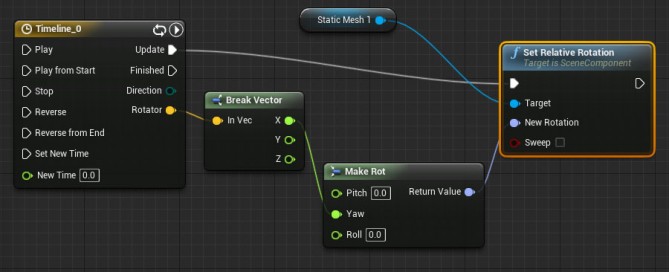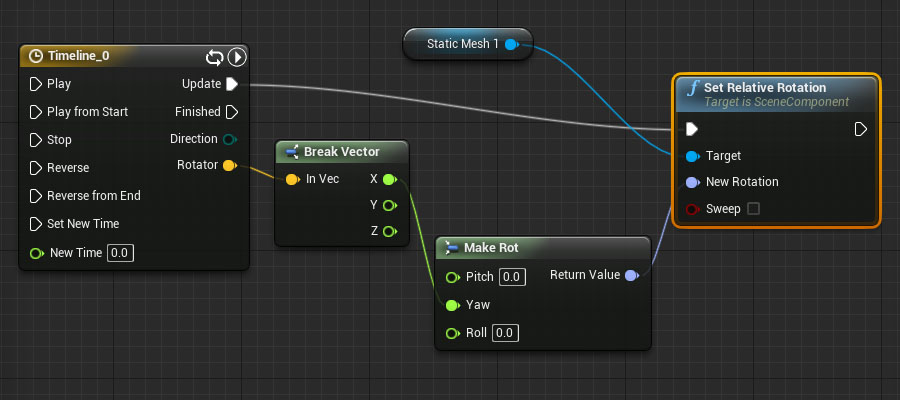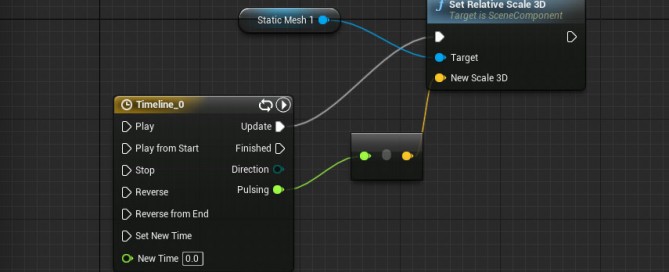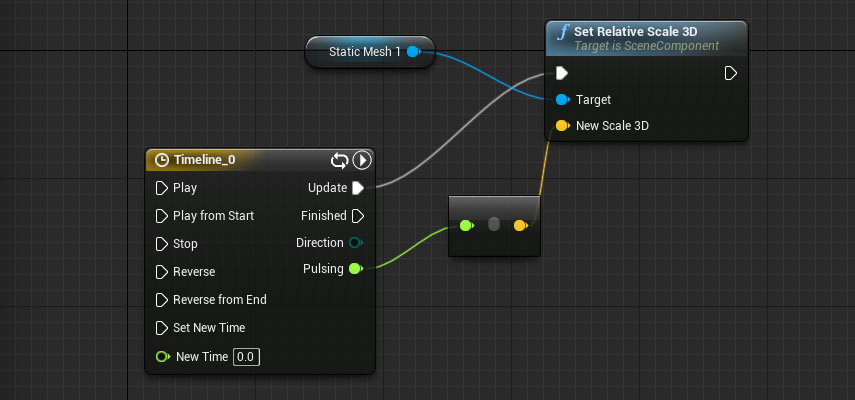C++ Data Structures – Arrow Operator
A data structure is a group of data elements grouped together under one name. These data elements, known as members, can have different types and different lengths.
Regular Variables
The syntax is:
// syntax
struct type_name {
member_type1 member_name1;
member_type2 member_name2;
member_type3 member_name3;
.
.
} object_names;
// working sample:
struct product {
int weight;
double price;
} apple, banana, melon;
// access
apple.weight
apple.price
banana.weight
banana.price
melon.weight
melon.price
Working sample:
// example about structures
#include <iostream>
#include <string>
#include <sstream>
using namespace std;
// declare data structure
struct movies_t {
string title;
int year;
} mine, yours;
void printmovie (movies_t movie);
int main ()
{
string mystr;
mine.title = "2001 A Space Odyssey";
mine.year = 1968;
cout << "Enter title: ";
getline (cin,yours.title); // store title
cout << "Enter year: ";
getline (cin,mystr);
stringstream(mystr) >> yours.year; // store year
cout << "My favorite movie is:\n ";
printmovie (mine);
cout << "And yours is:\n ";
printmovie (yours);
return 0;
}
void printmovie (movies_t movie)
{
// access data structure
cout << movie.title;
cout << " (" << movie.year << ")\n";
}
The result is:
Enter title: Alien
Enter year: 1979
My favorite movie is:
2001 A Space Odyssey (1968)
And yours is:
Alien (1979)
Arrays
You can use an Array into Data Structures:
// array of structures
#include <iostream>
#include <string>
#include <sstream>
using namespace std;
struct movies_t {
string title;
int year;
} films [3];
void printmovie (movies_t movie);
int main ()
{
string mystr;
int n;
for (n=0; n<3; n++)
{
cout << "Enter title: ";
getline (cin,films[n].title);
cout << "Enter year: ";
getline (cin,mystr);
stringstream(mystr) >> films[n].year;
}
cout << "\nYou have entered these movies:\n";
for (n=0; n<3; n++)
printmovie (films[n]);
return 0;
}
void printmovie (movies_t movie)
{
cout << movie.title;
cout << " (" << movie.year << ")\n";
}
The result is:
Enter title: Blade Runner
Enter year: 1982
Enter title: The Matrix
Enter year: 1999
Enter title: Taxi Driver
Enter year: 1976
You have entered these movies:
Blade Runner (1982)
The Matrix (1999)
Taxi Driver (1976)
Pointers to Data Structures
// pointers to structures
#include <iostream>
#include <string>
#include <sstream>
using namespace std;
struct movies_t {
string title;
int year;
};
int main ()
{
string mystr;
movies_t amovie;
movies_t * pmovie;
pmovie = &amovie;
cout << "Enter title: ";
getline (cin, pmovie->title);
cout << "Enter year: ";
getline (cin, mystr);
(stringstream) mystr >> pmovie->year;
cout << "\nYou have entered:\n";
cout << pmovie->title;
cout << " (" << pmovie->year << ")\n";
return 0;
}
The result is:
Enter title: Invasion of the body snatchers
Enter year: 1978
You have entered:
Invasion of the body snatchers (1978)
Arrow Operator
The arrow operator (->) is a dereference operator that is used exclusively with pointers to objects that have members. This operator serves to access the member of an object directly from its address.
// arrow operator pmovie->title // equivalent to: (*pmovie).title
Working example:
// pointers to structures
#include <iostream>
#include <string>
#include <sstream>
using namespace std;
struct movies_t {
string title;
int year;
};
int main ()
{
string mystr;
movies_t amovie;
movies_t * pmovie;
pmovie = &amovie;
cout << "Enter title: ";
getline (cin, pmovie->title);
cout << "Enter year: ";
getline (cin, mystr);
(stringstream) mystr >> pmovie->year;
cout << "\nYou have entered:\n";
cout << pmovie->title;
cout << " (" << pmovie->year << ")\n";
return 0;
}
The result is:
Enter title: Invasion of the body snatchers
Enter year: 1978
You have entered:
Invasion of the body snatchers (1978)
Nesting (annidate) Structures
...
struct movies_t {
string title;
int year;
};
struct friends_t {
string name;
string email;
movies_t favorite_movie;
} charlie, maria;
friends_t * pfriends = &charlie;
...
// After that it would be valid:
charlie.name
maria.favorite_movie.title
charlie.favorite_movie.year
pfriends->favorite_movie.year
...
My website: http://www.lucedigitale.com
Reference: http://www.cplusplus.com/doc/tutorial/structures/