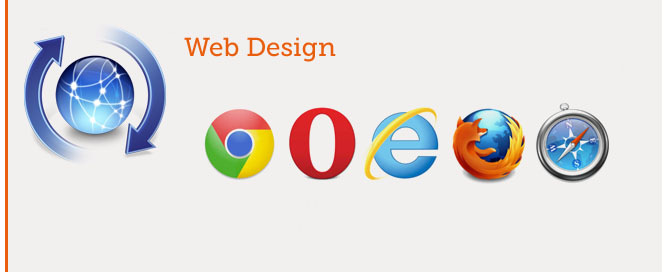WordPress – Sicurezza
Quando si parla di sicurezza sul web, non si intende la possibilità di realizzare una sicurezza totale del proprio web server o della propria applicazione web, ma di ottenere un livello di sicurezza accettabile in base all’importanza dei dati che dovremmo gestire.
Un esempio banale è la differenza che c’è tra garantire un livello sufficiente di sicurezza del sito web di un istituto bancario, e quello che basta al proprio blog personale. Ovviamente proteggere i dati delle carte di credito o dei conti correnti richiede molta più attenzione rispetto al voler proteggere dati che non sono sensibili.
La sicurezza possiamo ripartirla su due livelli:
1. Il server che ospita la nostra installazione WordPress
2. La nostra installazione WordPress
Un hacker potrebbe penetrare sfruttando delle falle del nostro fornitore di hosting, in questo caso potremo fare ben poco, se non cambiare fornitore… oppure sfruttare dei ‘buchi’ nella nostra installazione WordPress, in questo caso è nostro compito cercare di mantenerla il più sicuro possibile.
Gli attacchi più comuni attacchi ad un Blog WordPress sono:
1. Attacco Brute-Force per ottenere i dati di accesso, si tratta di una serie di tentativi al fine di trovare la giusta combinazione user/password per entrare in wp-admin
2. Inviare delle speciali ‘HTTP requests’ richieste in HTTP per sfruttare vulnerabilità specifiche.
Ecco alcune precauzioni che dovremo prendere:
Accesso sFTP
Per uplodare i file non utilizzare un normale software di FTP perchè i dati di accesso possono essere facilmente intercettati, utilizzare invece un software di sFTP (secure FTP), come ad esempio l’ottimo BitWise. In sFTP i dati vengono inviati criptati.
Hosting – HTTPS – SSL
– Non utilizzare ‘shared ID’ ma acquistare un IP proprietario
– Acquistare un certificato HTTPS SSL, che farà transitare ogni dato in forma criptata
Installazione
– Installare sempre l’ultima versione stabile deo software (stable realise)
– Selezionare al momento dell’installazine di WordPress una password sicura, la migliore combinazione è costituita di numeri+lettere+simboli speciali ed essere lunga almeno 10 caratteri ad esempio ‘raven%8090’
– Gestire correttamente i permessi di lettura-scrittura delle cartelle di WordPress, in particolare, riporto come scritto nella documentazione ufficiale:
/
The root WordPress directory: all files should be writable only by your user account, except .htaccess if you want WordPress to automatically generate rewrite rules for you.
/wp-admin/
The WordPress administration area: all files should be writable only by your user account.
/wp-includes/
The bulk of WordPress application logic: all files should be writable only by your user account.
/wp-content/
User-supplied content: intended to be writable by your user account and the web server process.
Within /wp-content/ you will find:
/wp-content/themes/
Theme files. If you want to use the built-in theme editor, all files need to be writable by the web server process. If you do not want to use the built-in theme editor, all files can be writable only by your user account.
/wp-content/plugins/
Plugin files: all files should be writable only by your user account.
Database
– se si amministrano più blog sullo stesso server, assegnare database diversi per ogni blog così in caso di intrusione all’interno di un blog non rischieremo che vengano compromessi anche gli altri.
– per le normali operazioni di WordPress gli accessi al DataBase necessitano solamente dei seguenti permessi: SELECT, INSERT, UPDATE and DELETE
Rimuovere il permesso per: DROP, ALTER, GRANT (attenzione che potrebbe essere necessario riattivarli temporaneamente per installare delle pluigin o dei temi)
Accessi degli utenti
– limitare i punti di accesso da parte di utenti esterni, limitare cioè form per raccolta dati, sondaggi etc… soprattutto se non sono strettamente necessari
– limitare l’installazione di plugin di terze parti, soprattutto se di dubbia provenienza o alla prima revisione
wp-admin/wp-login.php
– Nell’accesso al wp-admin installare un sistema di Captcha, questo limita le potenzialità di un attacco i Brute-Force Attack
– Proteggere l’accesso alla cartella wp-admin con l’utilizzo di .htaccess
Se usate CPanel:
1. Accedere a CPanel> Security> Directory Password> Selezionare la directory wp-admin> attivare l’accesso con password
PERICOLO! A questo punto alcune plugin potrebbero non funzionare correttamente!
2. Le plugin di WordPress dovranno accedere liberamente a /wp-admin/admin-ajax.php, per questo al file .htaccess installato in blog/wp-admin aggiungere questa eccezzione e limitare l’autenticazione a wp-login.php, il file finale risulterà simile a:
# Allow plugin access to admin-ajax.php around password protection
<Files admin-ajax.php>
Order allow,deny
Allow from all
Satisfy any
</Files>
<FilesMatch "wp-login.php">
AuthType Basic
AuthName "Secure Area"
AuthUserFile "/home/example/.htpasswds/public_html/wp-admin/passwd"
require valid-user
</FilesMatch>
– Bloccare i ‘badbots’. I ‘batbots’ sono degli spider maligni che ignorano i parametri di robot.txt e che vanno a leggere anche le cartelle che abbiamo chiesto di ignorare all’interno di robot.txt. I ‘badbots’ sono anche i programmi di download automatico quali ‘GetRight’.
1. Create nella vostra root, solitamente www/, un file .htaccess, con la lista dei badbots più famosi:
#BAD BOTS protection START
RewriteEngine On
RewriteCond %{HTTP_USER_AGENT} ^BlackWidow [OR]
RewriteCond %{HTTP_USER_AGENT} ^Bot\ mailto:craftbot@yahoo.com [OR]
RewriteCond %{HTTP_USER_AGENT} ^ChinaClaw [OR]
RewriteCond %{HTTP_USER_AGENT} ^Custo [OR]
RewriteCond %{HTTP_USER_AGENT} ^DISCo [OR]
RewriteCond %{HTTP_USER_AGENT} ^Download\ Demon [OR]
RewriteCond %{HTTP_USER_AGENT} ^eCatch [OR]
RewriteCond %{HTTP_USER_AGENT} ^EirGrabber [OR]
RewriteCond %{HTTP_USER_AGENT} ^EmailSiphon [OR]
RewriteCond %{HTTP_USER_AGENT} ^EmailWolf [OR]
RewriteCond %{HTTP_USER_AGENT} ^Express\ WebPictures [OR]
RewriteCond %{HTTP_USER_AGENT} ^ExtractorPro [OR]
RewriteCond %{HTTP_USER_AGENT} ^EyeNetIE [OR]
RewriteCond %{HTTP_USER_AGENT} ^FlashGet [OR]
RewriteCond %{HTTP_USER_AGENT} ^GetRight [OR]
RewriteCond %{HTTP_USER_AGENT} ^GetWeb! [OR]
RewriteCond %{HTTP_USER_AGENT} ^Go!Zilla [OR]
RewriteCond %{HTTP_USER_AGENT} ^Go-Ahead-Got-It [OR]
RewriteCond %{HTTP_USER_AGENT} ^GrabNet [OR]
RewriteCond %{HTTP_USER_AGENT} ^Grafula [OR]
RewriteCond %{HTTP_USER_AGENT} ^HMView [OR]
RewriteCond %{HTTP_USER_AGENT} HTTrack [NC,OR]
RewriteCond %{HTTP_USER_AGENT} ^Image\ Stripper [OR]
RewriteCond %{HTTP_USER_AGENT} ^Image\ Sucker [OR]
RewriteCond %{HTTP_USER_AGENT} Indy\ Library [NC,OR]
RewriteCond %{HTTP_USER_AGENT} ^InterGET [OR]
RewriteCond %{HTTP_USER_AGENT} ^Internet\ Ninja [OR]
RewriteCond %{HTTP_USER_AGENT} ^JetCar [OR]
RewriteCond %{HTTP_USER_AGENT} ^JOC\ Web\ Spider [OR]
RewriteCond %{HTTP_USER_AGENT} ^larbin [OR]
RewriteCond %{HTTP_USER_AGENT} ^LeechFTP [OR]
RewriteCond %{HTTP_USER_AGENT} ^Mass\ Downloader [OR]
RewriteCond %{HTTP_USER_AGENT} ^MIDown\ tool [OR]
RewriteCond %{HTTP_USER_AGENT} ^Mister\ PiX [OR]
RewriteCond %{HTTP_USER_AGENT} ^Navroad [OR]
RewriteCond %{HTTP_USER_AGENT} ^NearSite [OR]
RewriteCond %{HTTP_USER_AGENT} ^NetAnts [OR]
RewriteCond %{HTTP_USER_AGENT} ^NetSpider [OR]
RewriteCond %{HTTP_USER_AGENT} ^Net\ Vampire [OR]
RewriteCond %{HTTP_USER_AGENT} ^NetZIP [OR]
RewriteCond %{HTTP_USER_AGENT} ^Octopus [OR]
RewriteCond %{HTTP_USER_AGENT} ^Offline\ Explorer [OR]
RewriteCond %{HTTP_USER_AGENT} ^Offline\ Navigator [OR]
RewriteCond %{HTTP_USER_AGENT} ^PageGrabber [OR]
RewriteCond %{HTTP_USER_AGENT} ^Papa\ Foto [OR]
RewriteCond %{HTTP_USER_AGENT} ^pavuk [OR]
RewriteCond %{HTTP_USER_AGENT} ^pcBrowser [OR]
RewriteCond %{HTTP_USER_AGENT} ^RealDownload [OR]
RewriteCond %{HTTP_USER_AGENT} ^ReGet [OR]
RewriteCond %{HTTP_USER_AGENT} ^SiteSnagger [OR]
RewriteCond %{HTTP_USER_AGENT} ^SmartDownload [OR]
RewriteCond %{HTTP_USER_AGENT} ^SuperBot [OR]
RewriteCond %{HTTP_USER_AGENT} ^SuperHTTP [OR]
RewriteCond %{HTTP_USER_AGENT} ^Surfbot [OR]
RewriteCond %{HTTP_USER_AGENT} ^tAkeOut [OR]
RewriteCond %{HTTP_USER_AGENT} ^Teleport\ Pro [OR]
RewriteCond %{HTTP_USER_AGENT} ^VoidEYE [OR]
RewriteCond %{HTTP_USER_AGENT} ^Web\ Image\ Collector [OR]
RewriteCond %{HTTP_USER_AGENT} ^Web\ Sucker [OR]
RewriteCond %{HTTP_USER_AGENT} ^WebAuto [OR]
RewriteCond %{HTTP_USER_AGENT} ^WebCopier [OR]
RewriteCond %{HTTP_USER_AGENT} ^WebFetch [OR]
RewriteCond %{HTTP_USER_AGENT} ^WebGo\ IS [OR]
RewriteCond %{HTTP_USER_AGENT} ^WebLeacher [OR]
RewriteCond %{HTTP_USER_AGENT} ^WebReaper [OR]
RewriteCond %{HTTP_USER_AGENT} ^WebSauger [OR]
RewriteCond %{HTTP_USER_AGENT} ^Website\ eXtractor [OR]
RewriteCond %{HTTP_USER_AGENT} ^Website\ Quester [OR]
RewriteCond %{HTTP_USER_AGENT} ^WebStripper [OR]
RewriteCond %{HTTP_USER_AGENT} ^WebWhacker [OR]
RewriteCond %{HTTP_USER_AGENT} ^WebZIP [OR]
RewriteCond %{HTTP_USER_AGENT} ^Wget [OR]
RewriteCond %{HTTP_USER_AGENT} ^Widow [OR]
RewriteCond %{HTTP_USER_AGENT} ^WWWOFFLE [OR]
RewriteCond %{HTTP_USER_AGENT} ^Xaldon\ WebSpider [OR]
RewriteCond %{HTTP_USER_AGENT} ^Zeus
RewriteRule ^.* - [F,L]
#BAD BOTS protection END
I badbots che entreranno riceveranno un errore ‘403 Forbidden’
– Modificare il ‘Login Form’ di Worpress con del codice aggiuntivo php
Sicurezza di wp-includes
Con questa modifica si impedirà la modifica degli script essenziali di WP dall’esterno:
Scaricare da blog/.htaccess, il codice che troveremo sarà:
RewriteEngine on
# BEGIN WordPress
<IfModule mod_rewrite.c>
RewriteEngine On
RewriteBase /blog/
RewriteRule ^index\.php$ - [L]
RewriteCond %{REQUEST_FILENAME} !-f
RewriteCond %{REQUEST_FILENAME} !-d
RewriteRule . /blog/index.php [L]
</IfModule>
# END WordPress
RewriteCond %{HTTP_HOST} ^blog\.lucedigitale\.com$ [OR]
RewriteCond %{HTTP_HOST} ^www\.blog\.lucedigitale\.com$
RewriteRule ^/?$ "http\:\/\/www\.lucedigitale\.com\/blog\/" [R=301,L]
Aggiungere le righe all’infuori di # BEGIN WordPress
…
# END WordPress
, altrimenti saranno sovrascritti:
PERICOLO! Questa modifica potrebbe portare al mulfunzionamento in caso di un setup multisito!
# Block the include-only files START
<IfModule mod_rewrite.c>
RewriteEngine On
RewriteBase /
RewriteRule ^wp-admin/includes/ - [F,L]
RewriteRule !^wp-includes/ - [S=3]
RewriteRule ^wp-includes/[^/]+\.php$ - [F,L]
RewriteRule ^wp-includes/js/tinymce/langs/.+\.php - [F,L]
RewriteRule ^wp-includes/theme-compat/ - [F,L]
</IfModule>
# Block the include-only files END
RewriteEngine on
# BEGIN WordPress
<IfModule mod_rewrite.c>
RewriteEngine On
RewriteBase /blog/
RewriteRule ^index\.php$ - [L]
RewriteCond %{REQUEST_FILENAME} !-f
RewriteCond %{REQUEST_FILENAME} !-d
RewriteRule . /blog/index.php [L]
</IfModule>
# END WordPress
RewriteCond %{HTTP_HOST} ^blog\.lucedigitale\.com$ [OR]
RewriteCond %{HTTP_HOST} ^www\.blog\.lucedigitale\.com$
RewriteRule ^/?$ "http\:\/\/www\.lucedigitale\.com\/blog\/" [R=301,L]
Sicurezza di wp-config.php
Con questa modifica sarà impossibile da web accedere a wp-config.php che contiene i file di configurazione di WP, inclusi i dati di accesso al Database.
Scaricare da blog/.htaccess, il codice che troveremo sarà:
RewriteEngine on
# BEGIN WordPress
<IfModule mod_rewrite.c>
RewriteEngine On
RewriteBase /blog/
RewriteRule ^index\.php$ - [L]
RewriteCond %{REQUEST_FILENAME} !-f
RewriteCond %{REQUEST_FILENAME} !-d
RewriteRule . /blog/index.php [L]
</IfModule>
# END WordPress
RewriteCond %{HTTP_HOST} ^blog\.lucedigitale\.com$ [OR]
RewriteCond %{HTTP_HOST} ^www\.blog\.lucedigitale\.com$
RewriteRule ^/?$ "http\:\/\/www\.lucedigitale\.com\/blog\/" [R=301,L]
In testa aggiungere il codice:
# Hide wp-config.php START
<files wp-config.php>
order allow,deny
deny from all
</files>
# Hide wp-config.php END
RewriteEngine on
# BEGIN WordPress
<IfModule mod_rewrite.c>
RewriteEngine On
RewriteBase /blog/
RewriteRule ^index\.php$ - [L]
RewriteCond %{REQUEST_FILENAME} !-f
RewriteCond %{REQUEST_FILENAME} !-d
RewriteRule . /blog/index.php [L]
</IfModule>
# END WordPress
RewriteCond %{HTTP_HOST} ^blog\.lucedigitale\.com$ [OR]
RewriteCond %{HTTP_HOST} ^www\.blog\.lucedigitale\.com$
RewriteRule ^/?$ "http\:\/\/www\.lucedigitale\.com\/blog\/" [R=301,L]
Ora se digitiamo sul browser blog/wp-config.php otterremo un errore ‘403 Permission Denied’
WordPress Dashboard
Con questa modifica togliamo i permessi alla DashBoard di editare i file, a tutti gli utenti, amministratore compreso.
Aprire blog/wp-config.php
ed aggiungere in testa:
define('DISALLOW_FILE_EDIT', true);
ATTENZIONE, questa riga equivale a rimuovere la capacità di editare da parte di ‘edit_themes’, ‘edit_plugins’ and ‘edit_files’. Può risultare disagevole durante la manutenzione del blog!
Installare PlugIn WordPress per la sicurezza
Per WordPress sono disponibili innumerevoli plugins con antivirus e firewall incorporati, effettuate una ricerca su Google con le keyword: ‘Top 10 Essential WordPress Security Plug-ins’.
ATTENZIONE! Le plugin per la sicurezza potrebbero inibire il funzionamento degli aggiornamenti, di altri plugins, rallentare la visualizzazione delle pagine, far lievitare rapidamente i dati contenuti nel database.
MySQL
– Rinominare l’utente admin creato di default e sostituirlo con uno nuovo.
Si può fare ciò:
a. da phpMyAdmin
OPPURE
b. con il comando MySQL:
UPDATE wp_users SET user_login = 'newuser' WHERE user_login = 'admin';, or by using a MySQL frontend like phpMyAdmin.
– Cambiare il prefisso delle tabelle WordPress del database, che di default è di tipo: ‘wp_tablename’
PERICOLO! Questa operazione può causare la perdita di tutti dati!
Eliminare le informazioni di versione
Eliminare le informazioni sulla versione fornisce meno indicazioni agli hacker, quindi migliora la protezione del nostro sito.
– Eliminare o rinominare il file blog/readme.html che contiene le informazioni sulla versione
– Eliminare dall’header pagine html dei temi installati, TUTTI I TEMI INSTALLATI, la riga:
<meta name="generator" content="WordPress 3.5.2" />
o semplicemente rinominare le cartelle che contengono i temi di default
Copiare in fondo a: blog/wp-content/themes/yourtheme/functions.php
il seguente codice:
// hide the meta tag generator from head and rss START
function disable_version() {
return '';
}
add_filter('the_generator','disable_version');
remove_action('wp_head', 'wp_generator');
// hide the meta tag generator from head and rss END
Nasconderà il ‘meta tag name’ che riporta la versione di WordPress.