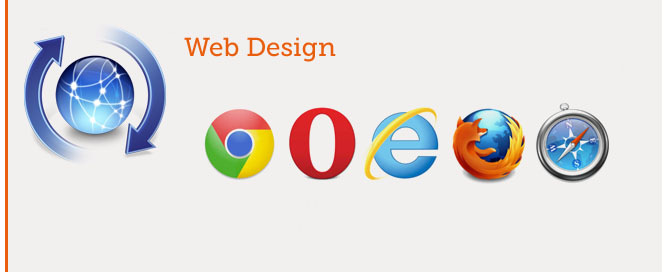Open NetBeans, on the left column> LMB over src\AppBundle\Controller folder> New PHP Class> LuckyController
LuckyController.php
<?php
// src/AppBundle/Controller/LuckyController.php
namespace AppBundle\Controller;
use Sensio\Bundle\FrameworkExtraBundle\Configuration\Route;
use Symfony\Component\HttpFoundation\Response;
class LuckyController
{
/**
* @Route("/lucky/number")
*/
public function numberAction()
{
$number = mt_rand(0, 100); // this is plain PHP
return new Response(
'<html><body>Lucky number: '.$number.'</body></html>'
);
}
}
Go to: http://localhost/symfonytest/first_test_symfony/web/lucky/number
It will render – Lucky number: 87 –
You CAN NOT CHANGE:
– namespace use
– class name LuckyController
You CAN CHANGE
– @Route(“/lucky/number”)
– your public function
You HAVE TO:
– return new Response
Example:
<?php
// src/AppBundle/Controller/LuckyController.php
namespace AppBundle\Controller;
use Sensio\Bundle\FrameworkExtraBundle\Configuration\Route;
use Symfony\Component\HttpFoundation\Response;
class LuckyController
{
/**
* @Route("/lucky")
*/
public function myAction()
{
$numberOne = mt_rand(0, 100); // this is plain PHP
$numberTwo = mt_rand(0, 100); // this is plain PHP
return new Response(
'<html><body>First number: '.$numberOne.' Second number: '. $numberTwo .'</body></html>'
);
}
}
Go to: http://localhost/symfonytest/first_test_symfony/web/lucky
First number: 84 Second number: 79