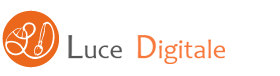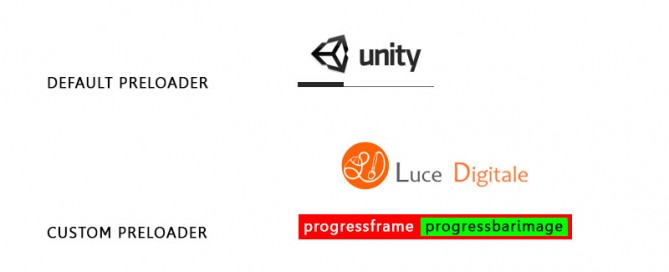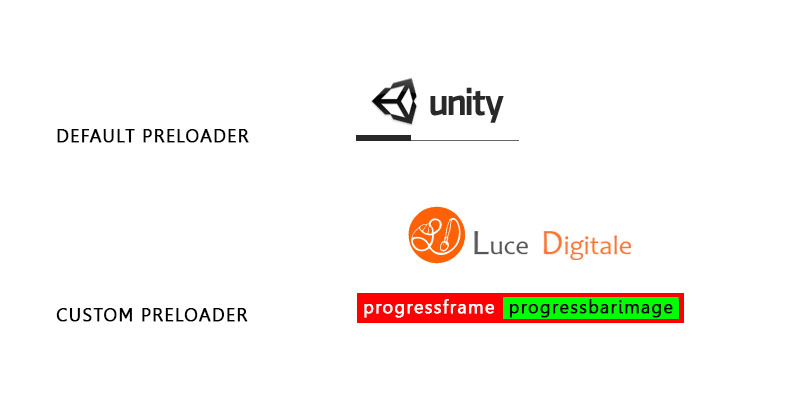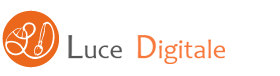Unity 3D Game Engine – JavaScripts – Statics
Solitamente se una stessa variabile si trova all’interno di classi diverse, questa assume valori diversi per ogni classe.
Se una variabile è statica invece ha avrà lo stesso valore anche se appartiene a classi differenti.
Cambiare il valore di una variabile statica all’interno di una classe equivale a cambiarne il valore all’interno di tutte le altre classi.
Vediamo un esempio
Enemy
#pragma strict
public class Enemy
{
//Static variables are shared across all instances
//of a class.
public static var enemyCount : int = 0;
function Enemy()
{
//Increment the static variable to know how many
//objects of this class have been created.
enemyCount++;
}
}
Game
#pragma strict
public class Game
{
function Start ()
{
var enemy1 = new Enemy();
var enemy2 = new Enemy();
var enemy3 = new Enemy();
//You can access a static variable by using the class name
//and the dot operator.
var x : int = Enemy.enemyCount;
}
}
Player
#pragma strict
public class Player extends MonoBehaviour
{
//Static variables are shared across all instances
//of a class.
public static var playerCount : int = 0;
function Start()
{
//Increment the static variable to know how many
//objects of this class have been created.
playerCount++;
}
}
PlayerManager
#pragma strict
function Start ()
{
//You can access a static variable by using the class name
//and the dot operator.
var x : int = Player.playerCount;
}
Come funziona?
1. Enemy
– definisco una classe pubblica ‘Enemy’ perchè sia accessibile da qualunque script
– definisco una variabile statica ‘enemyCount’
– incremento di +1 ‘enemyCount’
2. Game
– definisco una classe pubblica ‘Game’
– all’inizio del gioco si avvia la funziona Start(), ogni variabile enemy1-2-3 avvia l’incremento del conteggio
– accedo alla variabile statica semplicemente con var x : int = Enemy.enemyCount; -> nomeclasse.nomevariabilestatica
3. Player
Funziona come Enemy definisce la variabile statica playerCount, poi la incrementa playerCount++
4. PlayerManager
– accedo alla variabile statica semplicemente con var x : int = Player.playerCount; -> nomeclasse.nomevariabilestatica
5. Utilities
Altri esempi
Utilities
#pragma strict
public static class Utilities
{
//A static method can be invoked without an object
//of a class. Note that static methods cannot access
//non-static member variables
public static function Add(num1 : int, num2 : int) : int
{
return num1 + num2;
}
}
UtilitiesExample
#pragma strict
function Start ()
{
//You can access a static method by using the class name
//and the dot operator.
var x : int = Utilities.Add (5, 6);
}
Come funziona?
1. Utilities
– definisce una funzione statica
2. tilitiesExample
– spedisce i valori 5,6 alla classe pubblica statica Utilities.funzionepubblicastatica -> ritorna la somma 5+6 -> X = 11