Unity – Input.GetAxis – Movement Behaviour
MOVEMENT BEHAVIOUR
NOTICE:
-> Input.GetKey e Input.GetButton -> return a BOOLEAN VALUE true or false
-> Input.GetAxis of keyboard and joystik -> return a VALUE from 1 to -1
The value will be in the range -1…1 for keyboard and joystick input. If the axis is setup to be delta mouse movement, the mouse delta is multiplied by the axis sensitivity and the range is not -1…1.
1. Create virtual Axes and buttons can be created in: MAIN TOP MENU> Edit> Project Settings> Input.
2. Setup Virtual Axis from right column.
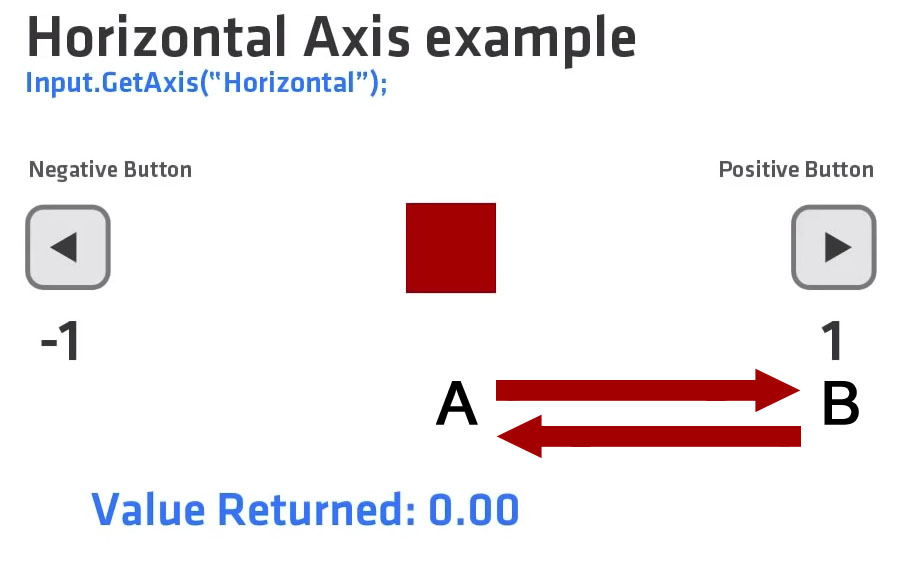
How does it works:
1. A position, the joy is not being pressed -> value returned 0.00
2. When we first press the key, in the first frame -> value returned is 0.01
3. We progress througth frames holding down the button (mantengo premuto) -> value returned increase
4. Holding down the button at the end -> value returned is 1
5. We release the button, in the first frame -> value returned is 0.99
6. We progress througth frames (button is released) -> value returned decrease
7. At the end -> value returned 0.00
Parameters of MAIN TOP MENU> Edit> Project Settings> Input> Horizon:
– Setup Axis
Positive Button: right ()
– Assign buttons:
Alt Positive Button: d
End users can configure Keyboard input in a nice screen configuration dialog
– Gravity, how fast the scale return to 0 after the button has been released (B -> A)
> gravity > fast return
< gravity < fast return
0.1: slow
3 : default
100: fast
- Sensitivity, how fast the scale reaches 1 (A -> B) – unity x seconds
> sensitivity > responsive > fast
< sensitivity < resposnsive < fast
0.1: slow
3 : default
100: fast
- Dead (to prevent unwanted little joystick movement)
> dead zone < joystick sensibility
< dead zone > joystick sensibility
– Snap
If enabled, the axis value will be immediately reset to zero after it receives opposite inputs. Only used when the Type is key / mouse button.
3. DRAG AND DROP the script over an object in the Hierarchy
Example: move an object using GetAxis – Horizontal
#pragma strict
function Start () {
}
function Update () {
var horiz : float = Input.GetAxis("Horizontal");
Debug.Log(horiz);
transform.Translate(Vector3(horiz,0,0));
}
Statement: static function GetAxis(axisName: string): float;
axisName -> Virtual Axes names
Horizontal and Vertical Control – Complete Example
#pragma strict
function Start () {
}
var speed : float = 10.0; // to change speed
function Update () {
var horiz : float = Input.GetAxis("Horizontal");
var vert : float = Input.GetAxis("Vertical");
// Make it move 10 meters per second instead of 10 meters per frame...
horiz *= Time.deltaTime;
vert *= Time.deltaTime;
transform.Translate(Vector3(horiz*speed,vert*speed,0));
}





