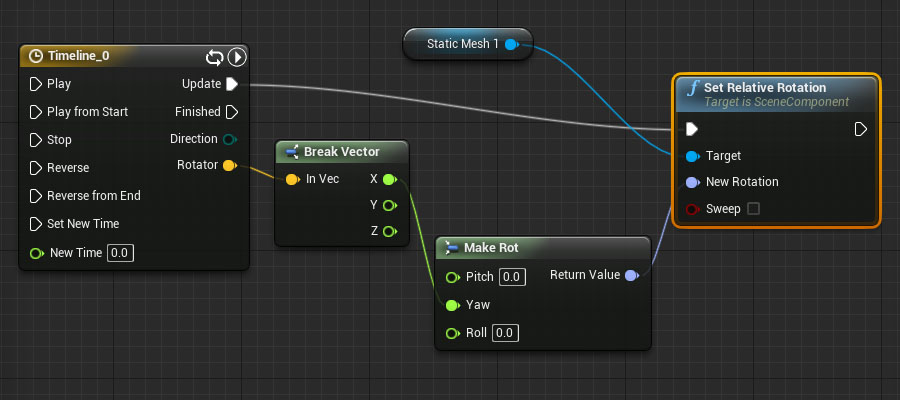Unreal Game Engine – Blueprints – Mesh Rotator
1. LEFT COLUMN> Content Browser> RMB over a Mesh (example Floor_400x400)> Create Blueprint Using…> select your ‘Blueprints’ folder> give it the name (example Floor_400x400_Blueprint)
2. Blueprint window> TOP RIGHT> Components> WHELL MOUSE BUTTON to zoom in/out
3. Blueprint window> TOP RIGHT> Graph> you can see component on the RIGHT COLUMN: – StaticMesh1
4. Blueprint window> TOP RIGHT> Graph> RMB over an Empty Area> Add Timeline
5. DOUBLE CLICK Timeline box> Timeline window> Add Vector Track
6. Vector Track> TOP LEFT> name the track ‘Rotator’
7. Vector Track> TOP> Length> 1 second
8. Vector Track> RMB over empty area> Add Key: 0 sec->1 / 1 sec->360
9. Float Track> TOP> check Autoplay and Loop
10. Event Graph> RIGHT COLUMN> DRAG AND DROP StaticMesh1 over an empty area> Get (to add StaticMesh1 block)
11. Event Graph> DRAG from StaticMesh1 to an empty area> Set Relative Rotation (to add Relative Rotation block)
12. Event Graph> DRAG from Timeline>Update to Set Relative Rotation>exec
13. Event Graph> DRAG from Timeline>Rotator to an empty area (to add Break Vector)
14. Event Graph> DRAG from Set Relative Rotation>New Rotation to an empty area (to add Make Rot block)
15. Event Graph> Create other connections as in the image below
16. Unreal Editor> Content Browser> Blueprint folder> ‘Floor_400x400_Blueprint’ DRAG AND DROP into scene
17. Play
For italian people: come funziona?
1. Timeline invia i valori di Rotator ad ogni fotogramma alla funzione Set Relative Rotation
2. Set Relative Rotation invia i dati di rotazione a Static Mesh 1
NOTA BENE: la traccia Rotator deve essere prima separata con Break Vector, poi assegnata con Make Rot a New Rotation